You can record a message within our system under the Media Center in the main menu.
You can create a voicemail message using your computer’s headset or microphone, to leave on a prospect’s voicemail while running your campaign.
-
Go to Media Center in the main menu then click Voice Recorder
-
Give the recording a name then press Record to begin recording. Then press Stop when you are finished.
- You can use the preview to listen to the recording, if you need to re-record for any reason press Record again.
-
Press Add to Voice Recording Library to save your recording to the system.
Now that the recording is loaded into your account you can assign the recording to your campaign with the following steps.
-
Go to Calling Campaigns in the main menu then press My Campaigns
-
Next to your campaign press the Action button
 (three dots) on the right hand side of the campaign then press Edit.
(three dots) on the right hand side of the campaign then press Edit. -
On the Edit Settings page, Scroll down the first page and then click Next Step to go to page 2.
-
On page 2 go to Answering Machine Recording and click the drop down box to select the voicemail message you would like to assign to this campaign.
-
Scroll down to the bottom of Page 2 then click Next Step to go to page 3.
-
Press Update to save the changes on your campaign.
You can also use the methods above to create On-Hold Recordings as well.
If you do not have a headset or microphone for your computer to use our Voice recording please call our support team at 1-800-662-4009 ext 3. And they can assist you in creating a voicemail recording using your phone.