How to easily create Automated Follow Up Campaigns with our drag and drop builder.
With ProspectBoss’ Automated Follow Up, you can easily create automated follow up campaigns, which engage leads automatically based on your parameters. These automated campaigns are an effective tool to follow up and nurture leads with little effort on your part through email, text, video messages and Ringless Voicemail drops.
Drip campaigns have been redesigned to Automated Follow Up Campaigns. The new drag and drop feature allows you to quickly create automated follow up campaigns using email, text, video messages and Ringless Voicemail drops. First we will create the templates, then we will use the templates to build the campaign.
Let's get started...
Creating Templates
-
from menu on left click on Multi-Channel Drips
-
click on Drip Templates, from here we can see our templates.
-
We can select a specific type of template from the Template Type pull down menu
-
We can also us either search box to search for a specific template name
-
We can click Create Template to create a new one.
-
First we select the template type
-
Lets say we choose email for this one, then we create our email template.
-
Now we can create more templates, depending on what we need.
-
For this demo I am going to create 3 email templates, that we will then make into our Drip
Creating the Drip Campaign
-
Now that we have our templates created...
-
Click on Multi-Channel Drip from the menu
-
Then click on Create Drip Campaign
-
Our system makes it easy to create a new drip campaign
-
Fist we will type a name in the box
-
Then click on the “+” Plus sign
-
First we set the delay, that refers to how many days delay there is. I want this drip to start tomorrow, so I select a delay of one day, then click ADD at bottom.
-
Then click the + sign again, to add a template, now that we have set the delay.
-
Then we choose the type, under Communication, we can select what kind of template we wish have start our drip, an email, a text, or a Ringless Voicemail recording.
-
For this we will select Email, then select what we want to be our first message.
-
Then we add the second message, by first setting the delay, and then choosing the communication type.
-
We keep repeating this process till we have added all of the messages that we want to include.
Drip Campaigns Page
-
From the Drip campaigns page we can look at a list of the campaigns we have created, as well as edit and delete them from here.
-
From Menu click on Multi-Channel Drip
-
Then click on Drip Campaigns
Auto Pilot Drips
-
With our Auto Pilot Drips feature you can start a hole list of people on a drip campaign at the same time, instead of having to do them one at a time.
-
From Menu click on Multi-Channel Drip
-
Then click on Auto Pilot Drips
-
Then click the New Auto Pilot Drip button
-
Fist select which Drip campaign you want them started on from the Select Drip campaign drop down menu
-
Then select which list of people you want it sent to, by selecting a calling Campaign list from the Select A Campaign pull down menu
-
Next select who on the list you want to get this drip, you can send it to everybody by selecting All Leads, or you can be more specific, and target a specific group such as Hot Leads, or people you left answering machine messages for.
-
Lastly, press the Start button to begin the drip campaign.
Individual Contacts
-
You can also start an individual contact or lead on a drip either from the contact's profile page,
-
Also, you can do it from both the View Contacts page, or the View Leads page, by clicking on the Action Button (3 dots) and clicking on Drip.
-
Lastly, in the calling campaigns Setting it can be set to start a person on a Drip during a live call by pressing the Send Mail button.
Text Templates
-
Using a text message template would be very similar to how we worked with the email template earlier, except you would be creating a text template.
Ringless Message Recording
-
With Ringless Messages you would be creating the recording first, before you begin to work on building the Drip Campaign. Then when you are creating the Ringless Message template you can upload your file.
-
Also ProspectBoss has a built-in audio recorder to make it easy for you to make you recording, or you can upload on you have. You can do this by going the menu and clicking on Media Center, and then clicking on Voice Recorder to record a message.
Video Messaging
-
Videos can be added to both text message templates and to email templates. When creating an email template or a text template you can click on the PB Video button to add a video from your Video Recording Library. To add a video to your Video Recording Library, go to menu and click on Media Center, then click on Video Recording Library, there there are buttons to record a video or to upload one. Videos can be up to 20 seconds for a text message, and up to two minutes for an email